

It's December 2022 and Raspberry Pis are still too expensive. Luckily we have the AML-S905X-CC (Le Potato). No prebuilt OctoPrint images exist for it, but we can get everything working smoothly with Armbian.
download and flash the Armbian image to the micro SD. I went with Jammy CLI and it's worked fine
insert the micro SD, connect your peripherals now if you don't plan to configure over ssh, power up and boot
if configuring over ssh, authenticate as root using password 1234 for first-time setup, root ssh access is automatically disabled after this
complete the default setup (shell selection, locale selection, user/pass, etc.)
Exit root and login as the newly created user - OctoPrint doesn't support running as root
run the armbian configuration utility to stand up anything else e.g., wireless networking
sudo armbian-config
I strongly recommend enabling avahi (under 'System' in the ncurses menu that populates) so you can use http://lepotato.local in a browser
install python dependencies
sudo apt update && sudo apt install python3-pip python3-venv python3-dev -y
create and activate an octoprint virtual environment
python3 -m venv octoprint
source octoprint/bin/activate
install octoprint:
pip3 install octoprint
create an octoprint service to automatically start the octoprint server on boot, at path:
/etc/systemd/system/octoprint.service
with contents:
[Unit]
Description=octoprint service
After=network.target
[Service]
Type=simple
User=USERNAME
ExecStart=/home/USERNAME/octoprint/bin/octoprint serve
[Install]
WantedBy=multi-user.target
replace USERNAME above with the account created during setup
enable the service
enable octoprint.service
connect the Potato to your printer and reboot
navigate to your Potato in a browser. 5000 is the default port
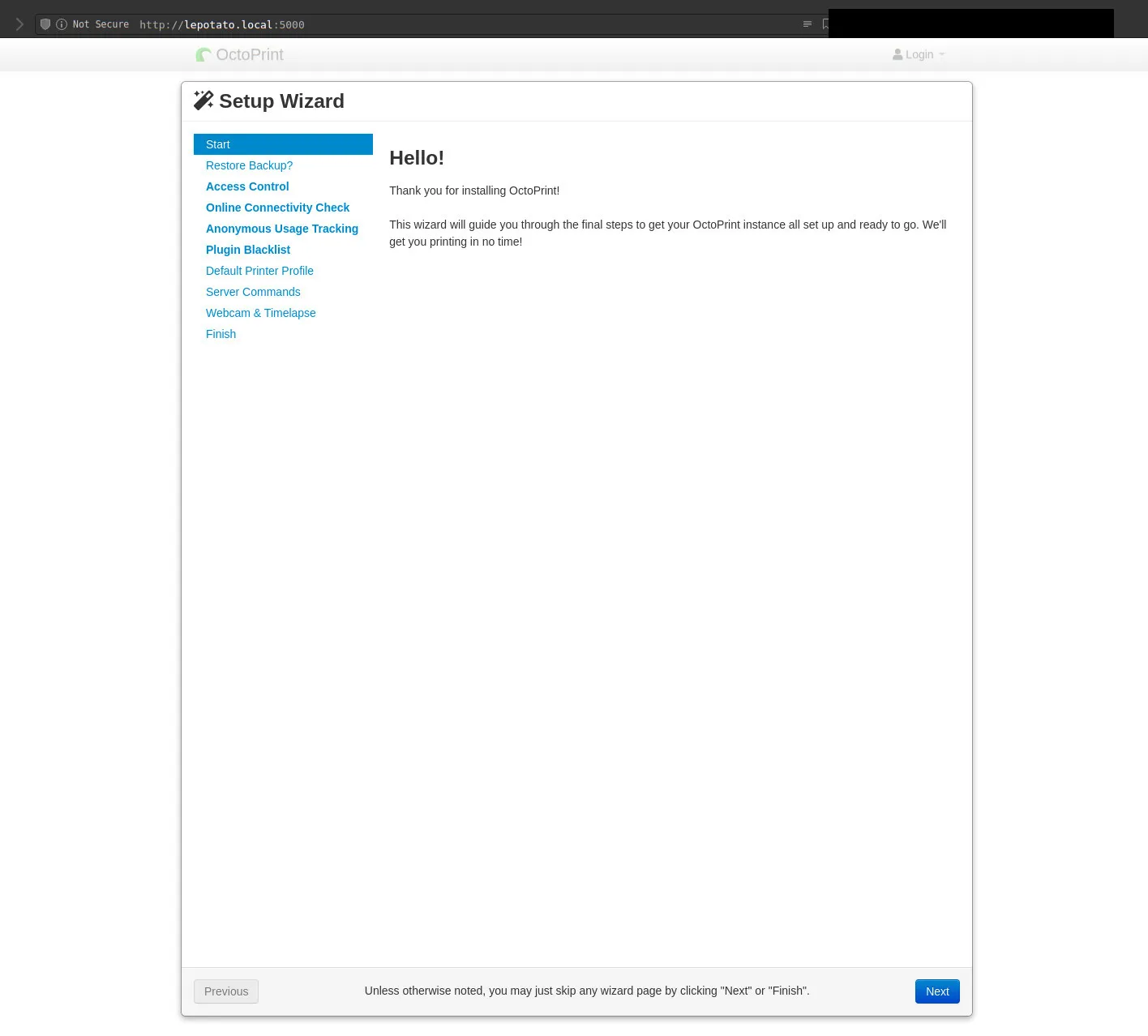
happy printing